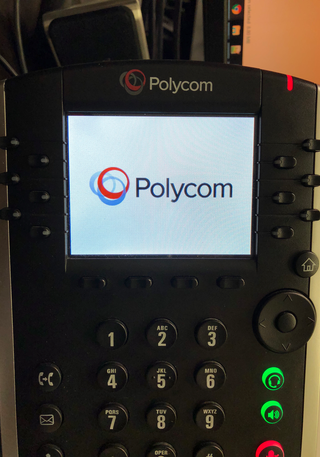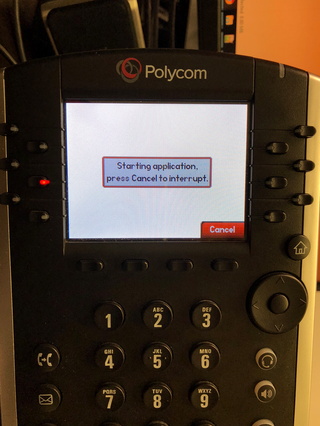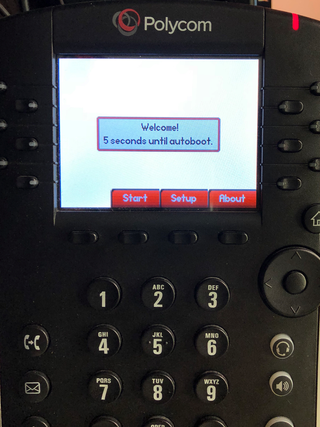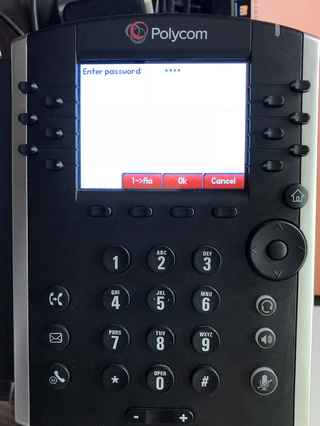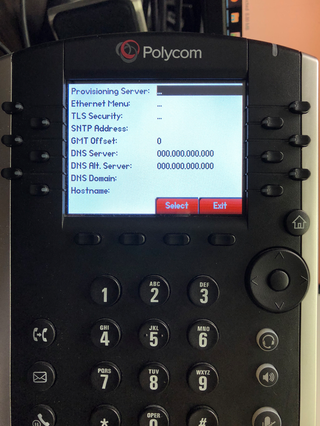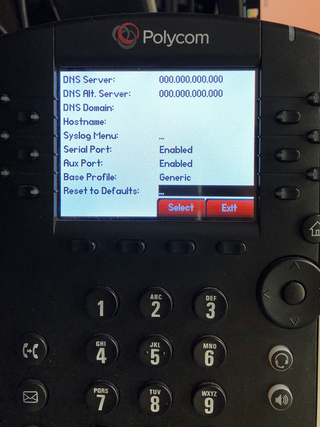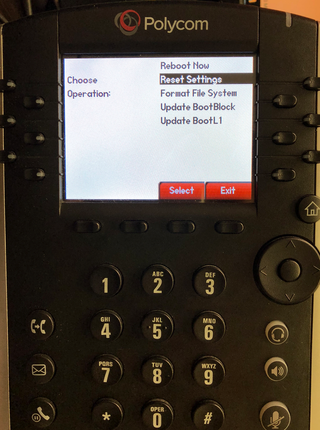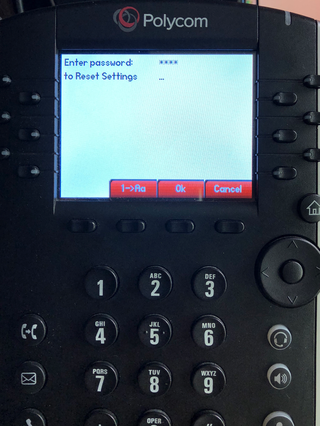Easy Factory Reset Guide for Polycom VVX Phones
Factory Reset Guide
QUICK GUIDE TO RESETTING
Follow these simple steps to factory reset your phone and update it:
- Unplug the phone from the power source (A/C adapter or Ethernet cable) and plug it back in.
- Wait for the Polycom logo to appear.
If the Polycom shipped since mid-last 2022, when the Poly Logo displays wait until the screen flickers and then press 1,3 and 5 and the option to Factory reset should appear.
- Quickly press the "Cancel" button.
- Press the "Setup" button on the next screen.
- Enter password "456" (or get it from MeloTel support). You can also use the MAC address found on the back of the phone as your password.
- Scroll down and choose "Reset to defaults."
- Select "Reset settings" in the next menu.
- Enter password "456" again (or get it from MeloTel support).
- Wait for the phone to update (about 5 minutes).
If the phone isn't updating, unplug and replug the power. Call MeloTel support at 416-479-0993 (option 3) if you need help.
If this doesn't work, format and update the firmware.
LONG DESCRIPTION
When using our new provisioning system, all you need to do for the changes to take effect is to factory reset your device in a specific way.
Please follow this guide on doing so to ensure that your phone gets updated without having to worry about it not working properly.
- Unplug your phone from power by either disconnecting the A/C adapter from the A/C Port or the Ethernet cable from the LAN Port (if you are using Power Over Ethernet) and then plugging the cable back in.
- Shortly after rebooting, you will see the Polycom logo
- After seeing the Polycom Logo, hit the cancel button. You will only have a few seconds to do this.
- After hitting cancel, you will see the below screen. Select the Setup button, you will only have about 5-7 seconds to do this. If you miss the window, restart the phone by repeating step 1
- You will then be asked to enter password. Please enter 456 and then select OK. If password doesn't work, MeloTel support will provide you with the password
- You will then see the following menu. Using the direction pad, scroll all the way down to the very bottom of this page and select the Reset to defaults option
- After selecting reset to defaults, you will see the below menu. once again select reset settings
- You will then be asked to enter password to reset settings. Please enter 456 and then select OK. If password doesn't work, MeloTel support will provide you with the password
After you have completed these steps, your phone will reach our provisioning server and will program your extension onto it. Do not be alarmed if you see that your phone is updating. This process could take up to 5 or so minutes depending on your network.
Also if your phone appears that it is not updating after you have followed these steps please go ahead and unplug the power to the device and plug it back in. In most cases this will fix the issue. If you have any questions or need some help during the process please do not hesitate to call our support line at 416-479-0993 option 3.
if that doesn't work, format, then update update firmware.