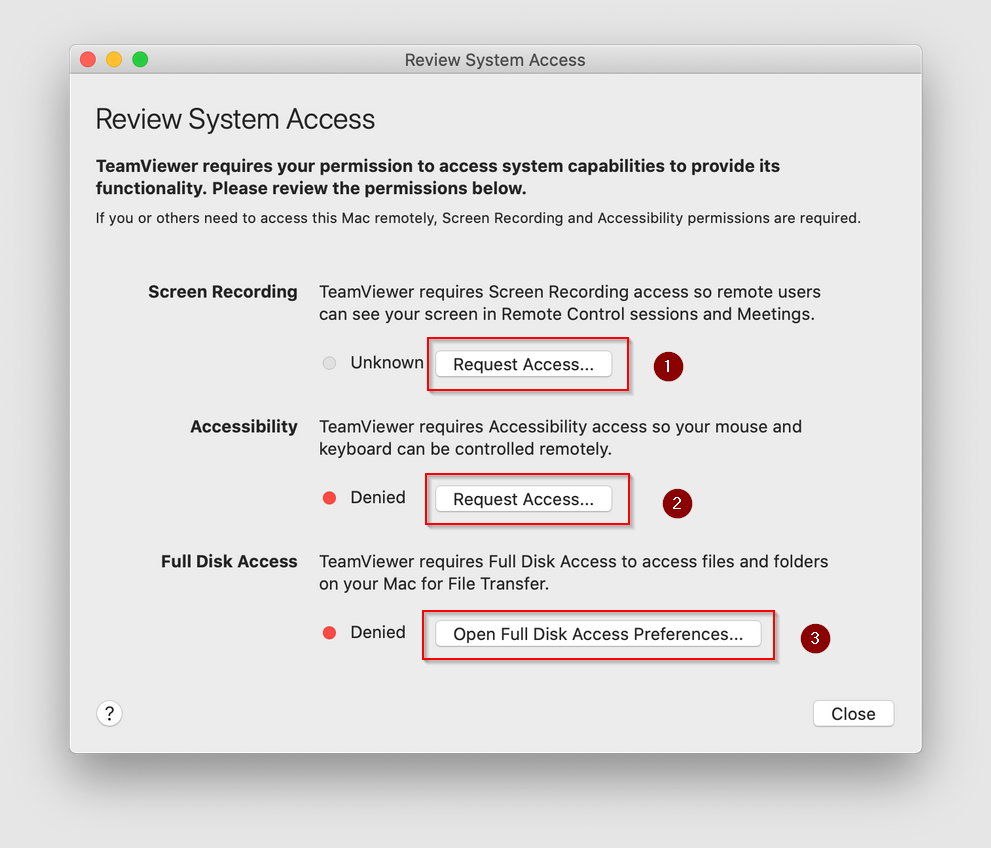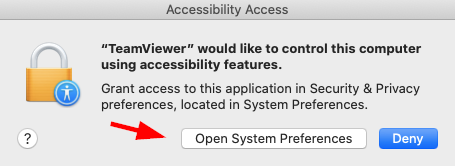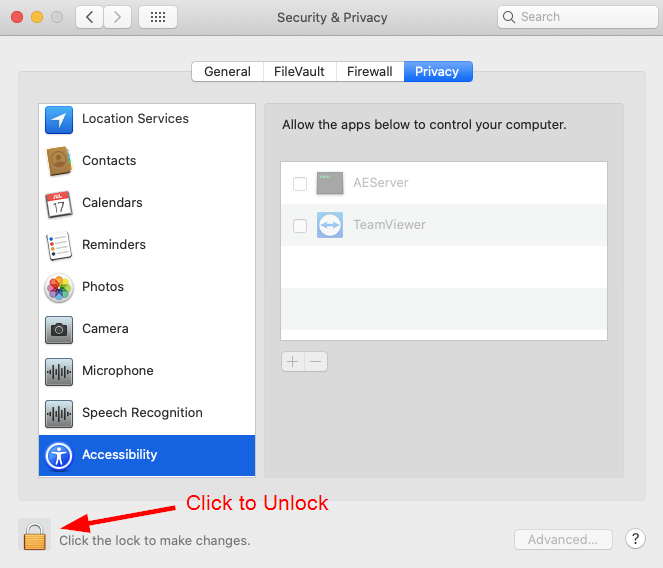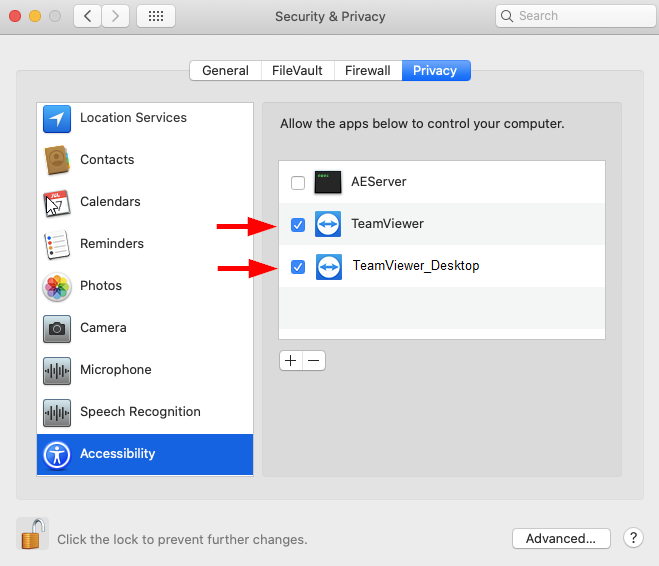Before you attempt to install TeamViewer, please ensure that your macOS has the most recent updates installed.
Using your internet browser, navigate to tv.melotel.com
A file will be downloaded to your macOS.
Run the file and accept the End User License Agreement.
After installation finishes, launch TeamViewer app.
When starting TeamViewer for the first time, you will see:
For each number 1 to 3 in the image above do the following:
Click on Request Access (or Open Full Disk Access Preferences)
Select “Open System Preferences”
Click the padlock (if its locked) to make changes
Check both TeamViewer boxes (you might see only one of them).
Next time you connect to a technical support agent from MeloTel support team using TeamViewer, the remote support agent will be able to view your screen and control your mouse.