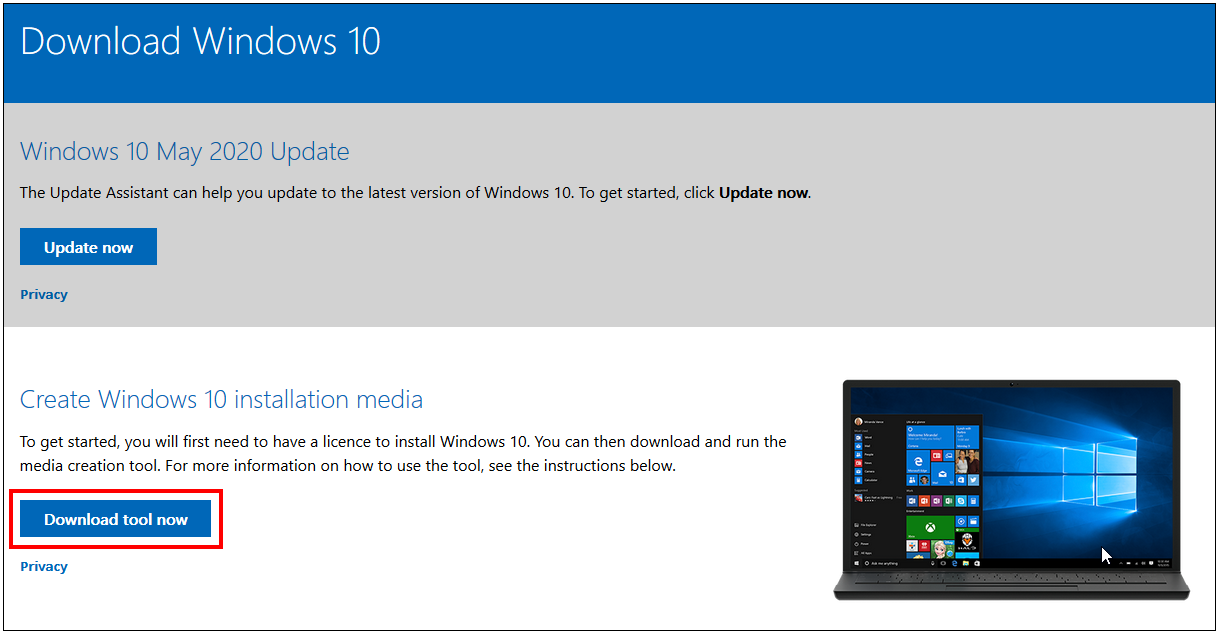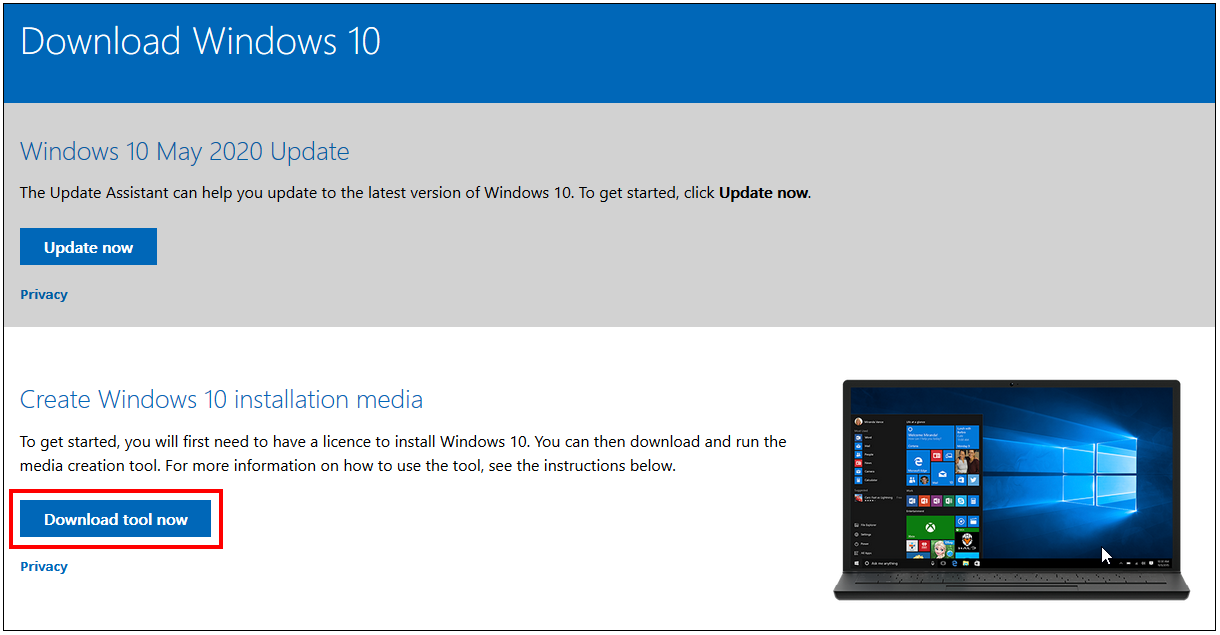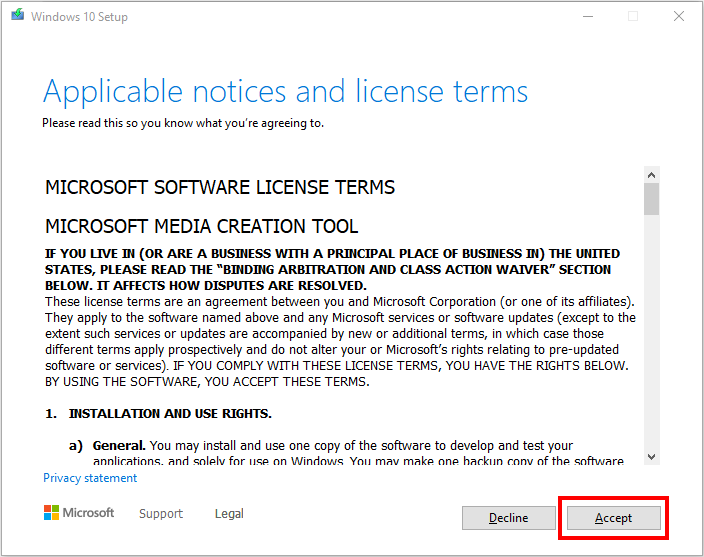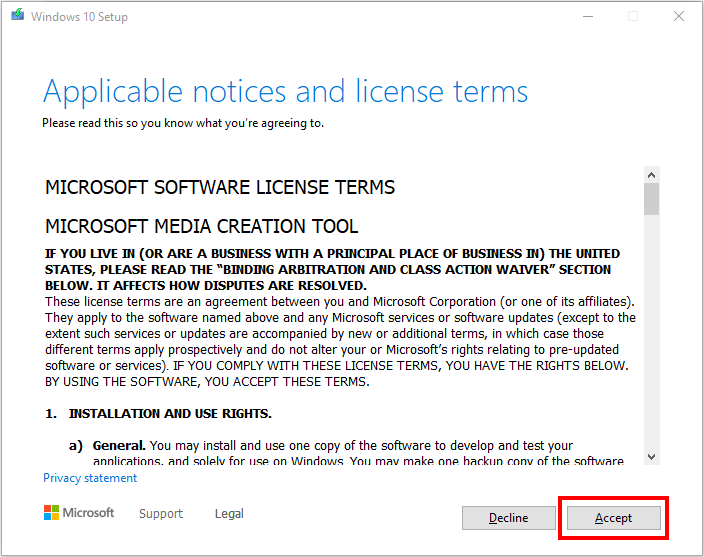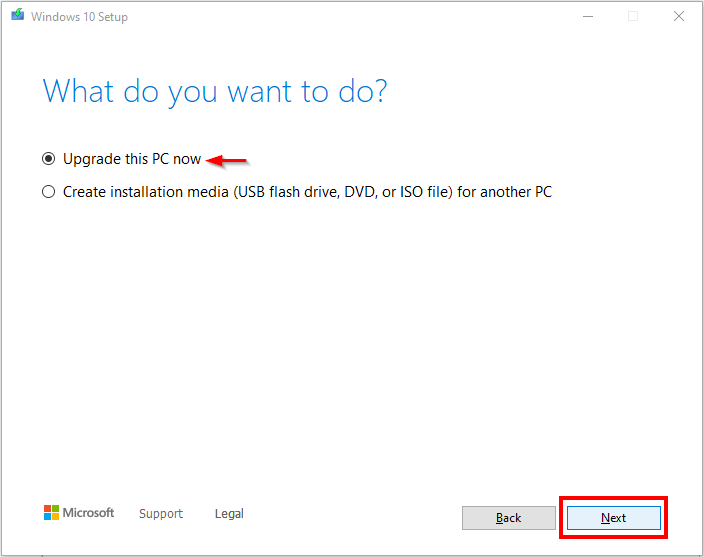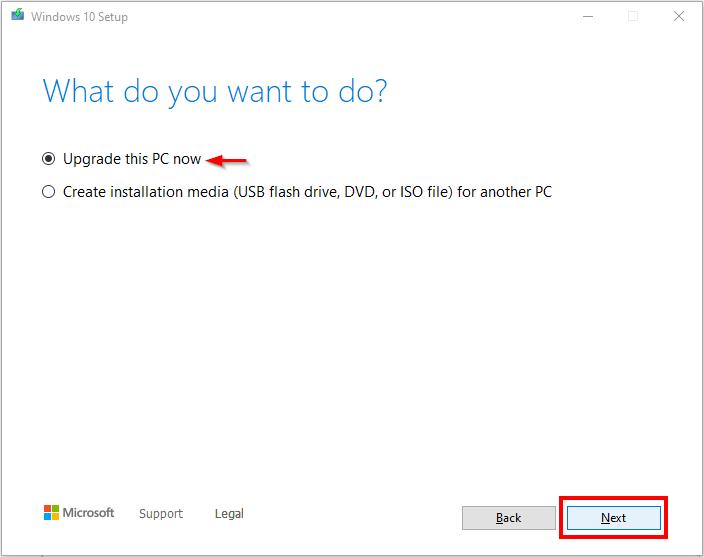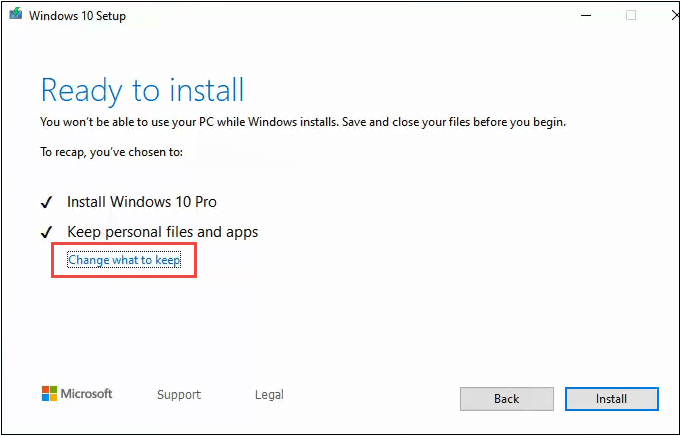...
Go to the Microsoft Windows 10 download page.
Click on Download tool now under the Create Windows 10 installation media section.
Save and run the Media Creation Tool. You need to be an administrator to run this install.
On the License terms page, select Accept to proceed.
On the What do you want to do page, select Upgrade this PC now, then select Next.
Windows will then start downloading on the PC.
When the download is completed and you have checked for all updates, on the Ready to Install page, select Change what to keep to set how you would like Windows 10 to keep your files. The options available are:
Keep personal files and apps
Keep personal files only
Nothing
Save and close any open apps on the computer, and when ready, select Install.
Your PC will now restart to install Windows 10.
| Warningnote |
|---|
Please make sure the PC don’t turn off while the install is running |
...