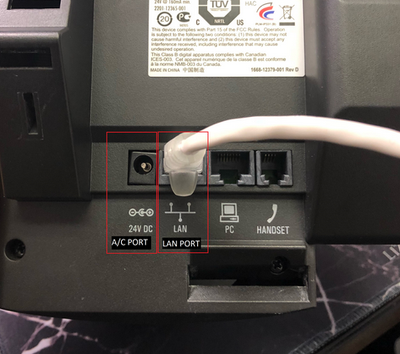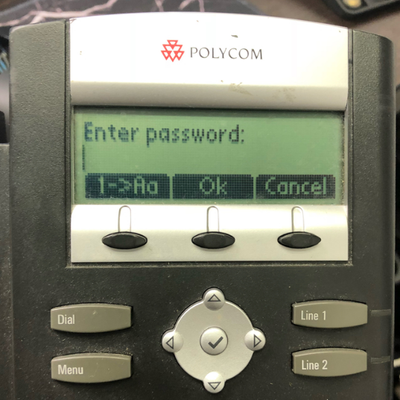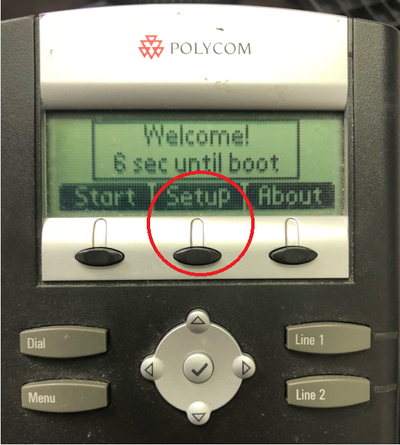...
- Power off then power on the phone (either by disconnecting and reconnecting the Ethernet cable in the LAN port or the AC adapter)
- You will then see the Polycom Logo on the display
- Immediately after select the 1,3,5 and 7 keys at the same time to reset your configuration, if you miss the time frame you will have to reboot and try again.
- If you've timed it right, it will prompt you for a password. Enter password (default is 456) try 3636 if this does not work.
- You should then see the following message
- Immediately after select the 1,3,5 and 7 keys at the same time to reset your configuration, if you miss the time frame you will have to reboot and try again.
- Once the screen comes back online after the reset, select the setup key
- You will be prompted for the password once again, if you successfully completed the reset, the password should be 456.
- After you've entered the password and selected OK, Confirm that the DHCP Client: option is set to Enabled
- Press the down arrow to go to the DHCP Menu: press Select
- Change the Boot Server: option to Static by selecting edit, using the left and right arrows to change options then select Ok to save
- Scroll down to BootSrv Type, change option to IP Address by selecting edit, using the left and right arrows to change options then select Ok to Okto save
- Hit Exit, scroll down to Server Menu, press select
- Change Server Type to HTTP by selecting edit, using the left and right arrows to change options then select Ok to save
- Scroll down to Server Address
- enter the following IP 140.242.64.35/4014
- You can add in this IP into this by selecting edit, using the dialpad to type in the IP address, then selecting Ok to save the changes.
- You can add in this IP into this by selecting edit, using the dialpad to type in the IP address, then selecting Ok to save the changes.
- Hit exit twice, then select Save & Reboot on the Exit Option:
...