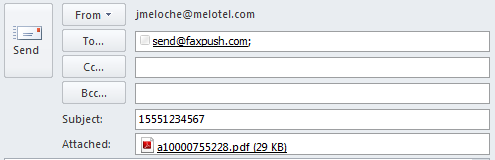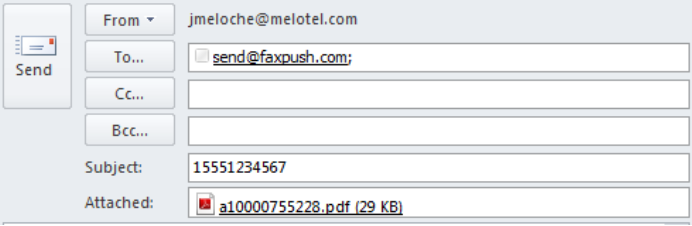| Note | ||
|---|---|---|
| ||
Please note that when sending emails to send@faxpush.com that the To: address should be in lowercase as it is case-sensitive. |
This knowledge base article offers all the information required to better understand and utilize the MeloTel Email2Fax mechanism, including the sending of fax messages as attachments to emails, a process better known as email2fax or Fax Push.
How Is a Fax Message Sent
The process consists in the following steps:
- To: send@faxpush.com
- Subject: Should contain a 1 in front of the fax number you want to send a fax to.
- Attachments: This is where you attach the documents you want to fax. The email2fax feature allows clients to send fax messages by attaching the fax content as a .pdf, .jpg or .tiff file to an email message that is sent to a special faxing email address on the server.
- After receiving the fax message as attachment to send@faxpush.com, the server asks the sender for approval by clicking an "ACCEPT" link that was instantly sent back to your account email address.
- Once you have clicked "ACCEPT", our server convert the attachments into a suitable fax format and sends it to the number(s) specified in the email subject. The sender’s address is used by the system to verify the destination extension for the email-generated fax. In order to be able to send faxes through the email2fax feature, the sender’s email must be added to one of the extensions in the system (for more details, check the How to Enable Faxing for an Extension section). Only one extension can send faxes to that sender, so you cannot add the sender’s email address on several extensions.