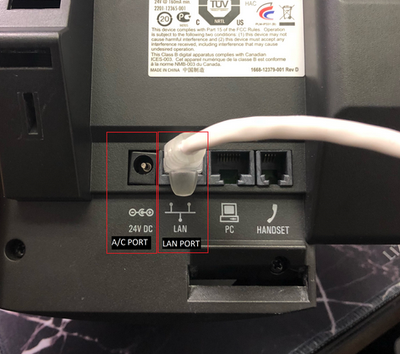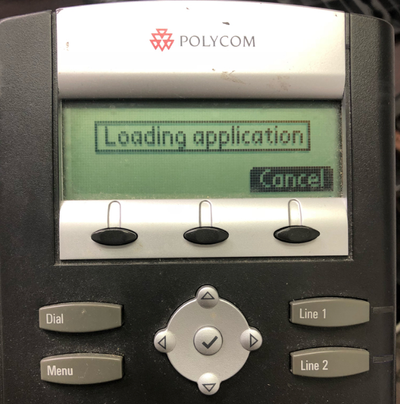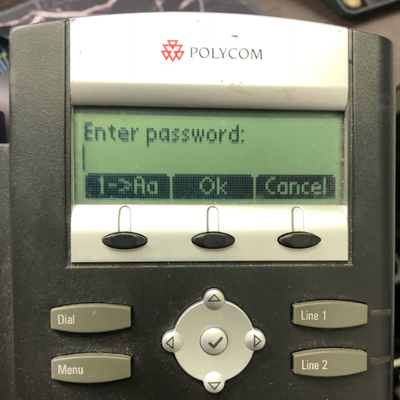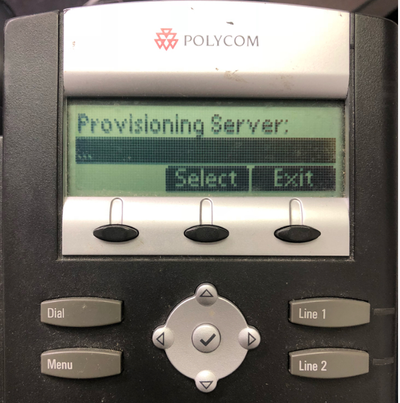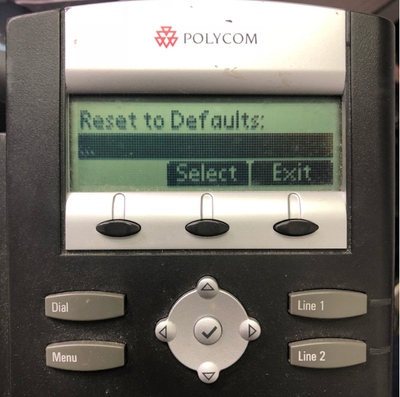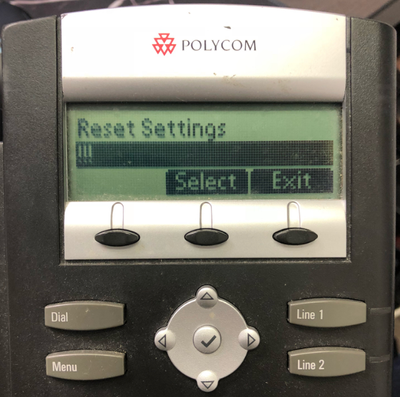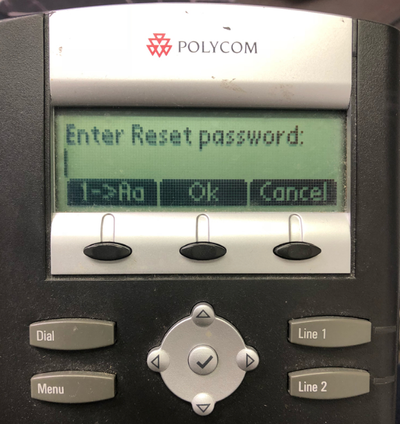...
- Unplug your phone from power by either disconnecting the A/C adapter from the A/C Port or the ethernet cablefrom the LAN Port (if you are using Power Over Ethernet) and then plugging the cable back in.
- Shortly after rebooting, you will see the Polycom logo
- After seeing the Polycom Logo, hit the cancel button. You will only have a few seconds to do this.
- After hitting cancel, you will see the below screen. Select the Setup button, you will only have about 5-7 seconds to do this. If you miss the window, restart the phone by repeating step 1
You will then be asked to enter password. Please enter 3636 (or 456 if that does not work) and then select OK.
You will then see the following menu. Using the direction pad, scroll all the way down to the very bottom of this page and select the Reset to defaults option
- After selecting reset to defaults, you will see the below menu. once again select reset settings the first option is "Boot Device" continue to the 2nd option "Reset Settings" and select it. If you select "Boot Device" it wont updated the settings
- You will then be asked to enter password to reset settings. Please enter 3636 (or 456 if that does not work) and then select OK
...